Devices with high data consumption rate are not preferred by many. Windows 10, the latest operating system from Microsoft consumes a lot of data due to its auto-update feature, and it’s hard to off automatic update. When I first bought my pc, I had that problem because I was ignorant of how to control data consumption on it. However, it’s no longer a problem. In this article, you will learn how to manage or limit data consumption on Windows 10. This is a crucial aspect considering how expensive data services can be in some countries.
What is Using my Bandwidth Windows 10? Disable Windows Update
Disabling automatic update in windows ten is quite challenging considering how complicated it is now as compared with the previous windows. To conserve your data, you have to switch off windows update or disable it entirely. However, I will recommend that you ensure your windows is always up to date with increased security and more. This guide is primarily for persons with limited data.
The first step, open your PC’s task manager. How? Right-click on your taskbar them task manager.
Second step: While still on the task manager windows go to the services tab. See image below.
Third step: locate windows update service, how? Using the first letter in the word windows that is “W” continually press it on the computer keyboard putting your concentration on service description. Once the description says windows update, then we have found it, as shown in the image.
Fourth step: right click on the service and then on open services. A windows pops up on which you have to repeat the third step to find windows update service as below.
Fifth step: right click on it then on properties to access the below window. Ensure you are viewing the “General tab”
Set startup type to either disable or manual. Remember to also stop the service and apply changes.
How do I stop background downloads in Windows 10?
In windows 10 some software are made to update, send and receive data in the background, which is without the consent of the user. These processes can consume a lot of data in a very short time. It can be stopped by reducing the number of applications using data for that purpose in the background. Achieving that is simple.
First step: open your system settings. How? Press the home button then navigate to settings, then click on privacy as below.
A window will pop up as below. Under background apps, you can see all the apps consuming data. You can turn them off to limit data usage.
How do I control my data usage? Set up a metered connection
If you are on a metered connection, you can easily limit data usage, and this can be done in the following way. SETTINGS>NETWORK AND INTERNET>WIFI. This method works by reducing data consumption through windows update. However, the only set back is that it only works when on a metered connection but doesn’t for non-metered connections.
Do you have other methods that can be used to limit data consumption in windows 10? Let us know about it in the comment section. Remember to share.


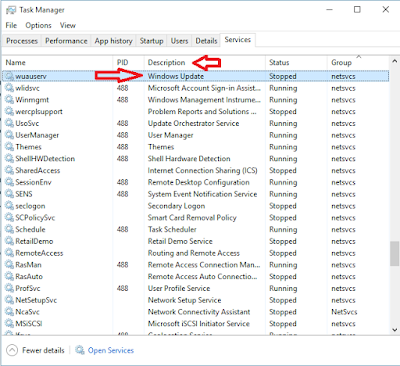


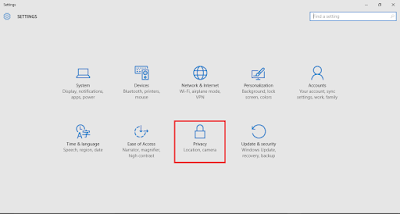

Comments
Post a Comment